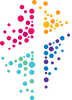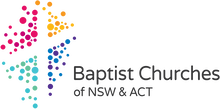Online Church.
|
Gathering, Online
|
Below are the Zoom details to join us on a Sunday morning at 9.30am.
NOTE: These are the new details from Sunday 6 December 2020 onwards: Join Zoom Meeting https://zoom.us/j/99460183270?pwd=cWJtS1p6VHBzZjMwS1gwTnprdUZ4Zz09 Meeting ID: 994 6018 3270 Passcode: lawson |